 DayZ - How To Find the right server
DayZ - How To Find the right server
If you haven't read my blog, you most likely you are suffering the same issue that I had went through when playing DayZ Alpha/Beta, You waste a lot of time trying to find the right server. This guide will help cut down the time used from checking every server by half.
Currently in DayZ is only multiplayer mode, There is no Single player. The reason is to stop people testing hacks or exploits. Also, there aren't any PVE servers (Player VS Environment or also known as Friendly Fire is Disabled). PVE is where you only fight against starvation, thirst, zombies, gravity and drowning.All servers are PVP (Player VS Player), Which means it is is exactly like PVE but you get other players killing you also.
Note: This guide is for users who do not wish to use With6 or DayZ Commander. I can not use either of those because it would shut my internet when it's looking for servers and I don't want to waste time trying to fix it.
1. Load DayZ
2. Left Click Multi-player
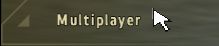
3. A server list would appear, simply left click Filters.

4. You should now have filter settings window on your screen.
Next steps will break down what each filter does.
A. Host: For host you can type what type you are looking for. For example, I can type in the difficulty setting i want to play, So it just type regular, and it will filter all the regular servers for me. You can also put in times (see number 12)that you are looking for, Server ID numbers ETC.
Here is a list you can Use to help filter. It is best to use one word than a bunch of words because if you wrote "recruit GMT -9) it will think all the words are in that order.
Recruit: Is meant to be the easiest*, Most the time they have white dots that you can see around you that represent players and NPCs (Non-playable characters), Cross hairs are enabled, Third person View is enabled, Enables your icon on the map with hints of possible loot locations.
Regular: Regular is meant to be a bit more challenging*, From my experience it disables white orbs (unless you are below 4000 blood and you have blurred vision) and disables cross hairs on your screen. Also Names of players or NPCs will not list it's name when you move your aim on it.
Expert: Is even more challenging*, It is just a step above Regular but it varies. A lot of servers seem to be exactly the same as regular except they disabled 3rd person.
Veteran: Is meant to be an elite players only*, Veteran server is a perfect place for pissing each other off. If you played World of Warcraft it is like trade chat. Every thing is disabled to make it as realistic as possible.
If you are looking for a private server** you can type private in.
B. Max Ping: To explain what ping is, Ping*** is lag, Lag is not good, especially if you are in a gun fight or fleeing. Quite a lot of servers will kick (or ban) players over 200 ping since it can cause rest of the players and it's server to lag. I put 150 on mine.
So for example I put 150 and as you see below, My filter would shrink.
C. Min. and Max. Players: This is optional, Some players want to play on low population (rebuild their character and just not deal with players/hackers or players Some crave company or a challenge or just some one to troll.
D. Mission: Leave it blank, has not any use for DayZ (for now)
E. Expansions and Full Servers: Leave it on "show" for now, it has not any use for DayZ (for now)
F. Password: This means if the servers are password protected, You can tell because they have an icon with a key on it. Unless I get invited but for now i just changed it to Hide****.
G. BattlEye required: This is servers who are not using battleye to ban exploiters, hackers etc. Another reason is people have used fake/stolen Cd keys go to play. I recommend having it on Yes, Unless you are a glutton for punishment.
5. After you change the settings go to server selection by pressing Ok.
6. Understanding the Server filters in DayZ
A: Server times: Most Servers (That do have information about their server and are telling the truth about what their filters are) who aren't freaking idiot admins who will changes to make it night time on a whim, will tell you the server times it is currently running. For example GMT or UTC with plus or negative times. The best way to figure out if it is currently at day time is this link.
http://wwp.greenwichmeantime.com/info/global.htm
For example a server I see is GMT -12 and my time right now in Arizona is 8:19am then it's 3:19am server time, so that mean i can play this server since It is still day light.
If you looking at other time zones, just go to the greenwichmeantime.com and look for a search bar on the top left where you can put the time zone on what the server is running at.
B: Icons:
 The Yellow Question Mark on the left is the icon, DayZ has no real Icon to ID it so it goes question mark. This mean you can go into the server.
The Yellow Question Mark on the left is the icon, DayZ has no real Icon to ID it so it goes question mark. This mean you can go into the server. The red X can be either two things, You got banned from the server for what ever reason or that server is running a different version compared to what you are running.
The red X can be either two things, You got banned from the server for what ever reason or that server is running a different version compared to what you are running. 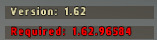 When you left click the server you can see if your version is old to too new for the server by seeing the red font.
When you left click the server you can see if your version is old to too new for the server by seeing the red font. They key means it is a private and password required server, A lot of players get sick of hackers and run their own server so they don't waste their characters gear by a pathetic cheap death.
They key means it is a private and password required server, A lot of players get sick of hackers and run their own server so they don't waste their characters gear by a pathetic cheap death.  The lock means no one can enter, even with the password.
The lock means no one can enter, even with the password.C: Breakdown of Abbreviations:
- The location is a two-character country code. (US, DE, UK, SE, etc)
- The city which is optional indicates where the server is physically hosted.
- The version and beta indicate the necessary DayZ version and ArmA2OA beta version.
- Third person and Cross Hairs (the shoot from the hip cross-hairs that appear green in the middle of the screen):
- 3DP:on <- thirdperson on
- 3DP:off <- thirdperson off
- CH:on <- cross-hair on
- CH:off <- cross-hair off
- The time zone offset from UTC gives an indication of the day/night cycle of the server.
- Trailing information indicates the provider of the server.
*note: on Recruit, Veteran, Expert and Regular does always not mean that is at that challenge level, The server admins can change the settings to be easier or more challenging.
**In private servers you won't be playing your character from public servers. Do not worry, when you go back to public servers your character will be there.
*** Note: In DayZ you get Ping and latency, Latency is basically the amount of time it takes for information to travel from one point on the network to another. Your ping time (latency) on DayZ is the amount of time (in milliseconds) it's taking you to reach the server from your computer and back. If you have low ping this faster uploads/downloads than high ping. So if you join a server and your ping is low but you are lagging it could be the server latency.
****Note: If you do get invited to play on a private server, Please go back in filters and turn it to show.

You really make it seem so easy with your presentation but I find this topic to be really something which I think I would never understand. It seems too complicated and very broad for me. I am looking forward for your next post. I will try to get the hang of it!
ReplyDeleteBest regards,
Liza Curinto
forex vps